This page will help you with the onboarding process of using the StatsDrone app.
If you would rather have a demo, you can book a demo here.
- Register a new account
- Contact information
- Verify email
- Choosing a subscription plan
- Home screen
- Finding and connecting programs
- Settings and assigned currency
- Connecting with username / password or API
- Editing a connected program
- Bulk import programs
- What's new screen
1. Register a new account
Enter in your first name, last name, email address, create a secure password and let us know how you found StatsDrone.
2. Contact information
Some fields for contact information are optional and include address, phone, country, etc...
3. Verify email
You'll get an email from [email protected] with a verification code. You'll need to copy this code and use it on the verification page.
Here is the screen to enter in your verification code.
4. Choosing a subscription plan.
New users will get a chance to demo the app but at some point you'll need to pick one of the 3 plans that you can find on our pricing page. Those plans are
- Starter
- Pro
- Enterprise
At StatsDrone we use Stripe for credit cards and PayPal.
5. Home screen
This is your main home screen and as a new user it will be blank. When you connect programs, you'll eventually see this area populated with lists of programs with your stats.

6. Finding and connecting programs
If you click on the Programs page, you'll be able to find and discover new affiliate programs. This is where you can also connect programs you are already signed up to.
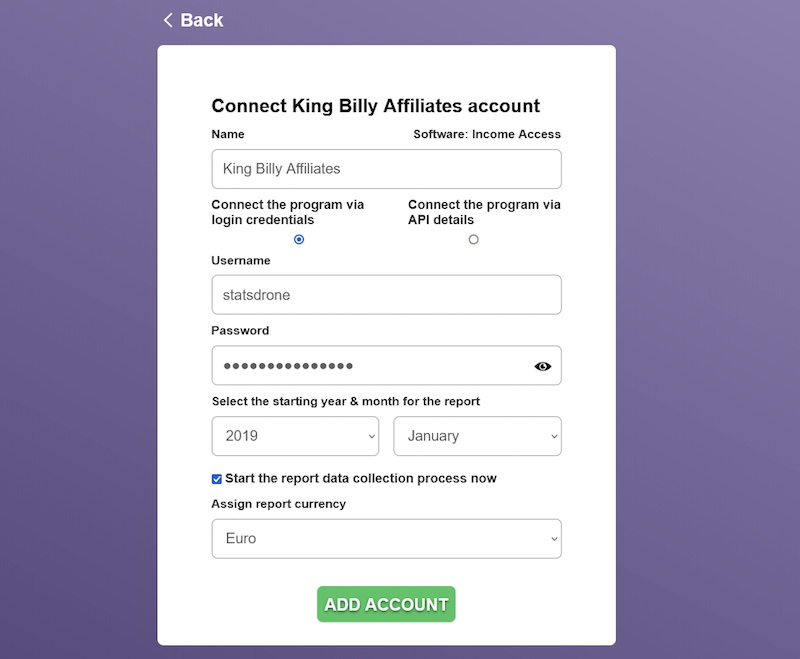
7. Settings and assigned currency
On this page you can assign your default currency. You can also flush cache and import and export your data files with StatsDrone.
8. Connecting with username / password or API
For users that prefer using API as a means of pulling your data from the affiliate program, not that not all affiliate programs have API support. If you see API as an option when you want to connect a program, it means it is available. Otherwise the traditional way to connect is with username and password.
9. Editing a connected program
At any point in time, you can edit an existing affiliate program by clicking the + icon and you can edit and view detailed reports.
10. Bulk import programs
If you have a large number of programs you want to connect automatically, you can use the bulk import feature. Your csv files need to be without formatting and there should be no heads with the first column being the program name, the 2nd column being username and the 3rd column being password. The app will try to match the name of your program with what we have in the system. For example if you are searching for KingBilly affiliate, it should show results for King Billy Partners.
11. What's new screen
You can find new programs that are being added or updated in the what's new section.
Solutions for you
See what solutions we have available.
- Solutions for affiliate agencies
- Solutions for affiliate networks


